Frequently Asked Questions
Here you can find frequently asked questions and their corresponding answers. If you have any questions or problems not covered in this section, please contact our support team.
The difference between the number 0 and the letter O is not very clear in certain browsers or email applications. In some cases, the number 1 and lower case l can also be very similar. To make sure that you are using the right characters, directly copy & paste the serial number during the Songs2See installation.
Depending on the Windows settings, a warning may be displayed by the Microsoft Defender before the installation. This can be ignored and you can still run the installation. We are working on a solution to avoid this warning in the future.
Mac is not supported anymore by Songs2See. Please use Windows for the latest version of our products.
The results from the automatic melody extraction completely depend on the complexity of the song and consequently, results will be different in every case. For most commercial and pop songs, good results can be obtained. The Songs2See Editor has many processing tools that allow you to fix and polish the results for optimal performance. Here are some tips that can be helpful when editing the automatic extraction:
- First, check if the beat grid was properly extracted. Use the Beat Grid Editor to check and correct any errors. Use the “Quantize” option to align the notes automatically to the Beat Grid.
- The results from the melody extraction are shown as blue notes in the main screen. All the notes can be changed and new notes can also be included in case they are missing.
- There are cases where the algorithm detects notes even when the main melody, the voice for example, is not present. These notes have to be manually removed, simply by selecting them and pressing the DEL key.
- To guide yourself in the editing process, use the Mixer in the lower-right corner of the main screen. The synthesized version of the extracted melody can be played, as well as the extracted solo and accompaniment tracks. The solo/accompaniment separation is a good way of checking where the automatic transcription fails. If a certain note cannot be heard in the solo track, this means a blue note is missing in the transcription. Simply insert the missing note in the Editor and you will now be able to hear it in the separated solo track.
- Finally, check the Songs2See Manual for a detailed description of all the functionalities included in the Songs2See Editor.
This is only possible when the sheet music is available as a MIDI, MusicXML, GuitarPro or ABC Notation file. These formats are standard for digital notation and can be imported simply by using the Import options in the File menu. If you have printed sheet music that you would like to use in Songs2See, the use of a scanner and a software application that supports Optical Music Recognition is necessary. We recommend the use of capella-scan. You can access a free online demo version here: http://www.whc.de/capella-scan.cfm
There are many internet portals that offer MIDI and MusicXML files. See the following, for example:
If you are experiencing synchronicity problems in the Songs2See Game, follow these steps:
- Try adjusting the delay of the game in the Options Menu. Adjust the slider until audio and video are completely synchronized during playback.
- If adjusting the delay slider does not solve the problem, it is possible that the video card drivers in your PC are outdated. The following link gives you information on how to update your drivers in Windows systems: http://windows.microsoft.com/en-US/windows7/Update-a-driver-for-hardware-that-isnt-working-properly . Sometimes it is also possible to update your drivers directly through the video card manufacturers’ website. Some popular manufacturers are:
- ATI/AMD https://www.amd.com/en
- nVidia https://www.nvidia.com/en-us/
- If your video card drivers are updated and you are still experiencing synchronicity problems, do not use the Full Screen Mode in the Songs2See Game. Simply click on the Full Screen icon in the higher right corner of the Game interface. The Songs2See Game will now be displayed in a separate window.
The following plot explains the relationship between the Piano Roll View in the Songs2See Editor and classical music notation. The vertical lines in dark and light blue represent bars and beats, respectively. Each note is displayed as a blue bar covering the number of beats corresponding to the note duration. The pitch of the note is displayed in relation to the keyboard displayed on the left of the screen.
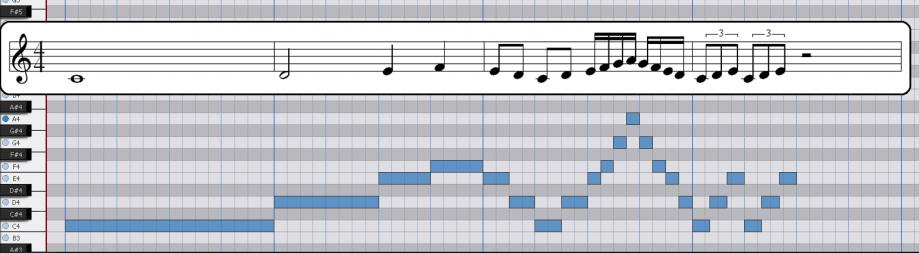
Contact us.
We are always happy to hear from you.